Scoring a used laptop can be a savvy way to save money, but it comes with its own set of risks. To avoid ending up with a lemon, you need to be thorough in your evaluation. Here’s your guide to ensuring you make a smart purchase and get the best bang for your buck!
Determine Your Needs
-
Identify Your Purpose
Figure out why you need the laptop—whether it’s for work, gaming, or everyday tasks. Your intended use will dictate the specs you need. For instance, gaming laptops demand powerful GPUs, while business laptops prioritize reliability and battery life. -
Set a Budget
Decide on a spending limit to narrow down your options. Used laptops vary widely in price, so knowing your budget beforehand helps prevent overspending.
Check the Laptop’s Condition
-
Inspect the Physical Condition
Carefully examine the laptop for any visible damage such as cracks, dents, or scratches. Check the hinges to ensure they are secure. A well-maintained exterior often signals a well-cared-for machine. -
Test the Keyboard and Touchpad
Ensure all keys are responsive and the touchpad is accurate. These are essential components, and any issues can be frustrating. -
Look at the Screen
Power up the laptop and check for dead pixels, discoloration, or flickering. Ensure brightness levels adjust correctly. A damaged screen can be expensive to replace. -
Inspect the Ports
Test all ports, including USB, headphone jacks, and charging ports. They should all function correctly to avoid inconveniences and limitations in usability.
Check the Battery Life
-
Ask About the Battery
Inquire about the battery’s condition. An old battery may not hold a charge well. Turn on the laptop and check its battery life. Replacing a battery can be costly, so make sure the current one meets your needs. -
Check Battery Health
Use software tools to assess battery health. Many operating systems have built-in diagnostics. A healthy battery should retain most of its original capacity. Poor battery health might indicate an imminent replacement.
Assess the Internal Components
-
Processor
The processor drives the laptop’s performance. Check its model and speed against current standards. Older processors may struggle with modern applications. -
RAM
RAM affects how well the laptop handles multitasking. Ensure it has enough RAM for your needs—8GB is suitable for general use, while 16GB or more is better for gaming or intensive multitasking. -
Storage
Consider the storage type and capacity. SSDs offer faster performance and reliability compared to HDDs. Aim for an SSD with at least 256GB to ensure sufficient space for your files and programs. -
Graphics Card
For gaming or graphic design, check the GPU. Ensure it meets the requirements for your applications. Integrated graphics work for basic tasks, but dedicated GPUs are better for demanding applications.
Verify the Software Operating System
-
Pre-installed Software
Review what’s pre-installed. Ensure there are no unwanted or malicious programs. A fresh OS installation is ideal for a clean start. -
Operating System License
Confirm the OS is genuine and licensed. This guarantees you receive updates and support. Ask for proof of sale or license keys if necessary.
Research the Seller
-
Check Seller’s Reputation
Investigate the seller’s reputation through reviews and ratings. A reputable seller is more likely to provide a quality product and good service. -
Ask Questions
Don’t hesitate to ask about the laptop’s history, the reason for selling, and any past issues. Transparent sellers will provide clear, detailed answers.
Test the Laptop
-
Perform a Thorough Test
Test the laptop by running various applications, connecting to Wi-Fi, and playing a video. Check the performance, internet connectivity, and multimedia functions. -
Use Diagnostic Tools
Employ diagnostic tools to test hardware components. These tools can uncover hidden issues and help ensure you don’t face problems later.
Consider Upgradability
-
Check Upgrade Options
See if the laptop allows for easy upgrades like RAM or storage. This can extend its lifespan and improve performance. Upgradable models offer more flexibility and value. -
Cost of Upgrades
Factor in the cost of potential upgrades. Sometimes, the cost of upgrades can approach the price of a new laptop, so compare the value before deciding.
Compare Prices
-
Research Market Prices
Look up prices for similar models to ensure you’re getting a fair deal. Compare prices from various sellers. A lower price isn’t always better if the laptop has issues. -
Factor in Extra Costs
Include any additional costs like new batteries, chargers, or software in your budget. Consider these extra expenses to avoid surprises.
Looking for a Reliable and Affordable Laptop? We Can Help...
Investing in a pre-owned laptop can be a wise decision when approached with caution. By conducting a thorough evaluation, you can steer clear of potential pitfalls. Feel free to reach out to our team of experts if you need advice or feedback on selecting the perfect model for your needs.

Sep 12, 2024 2:00:00 PM

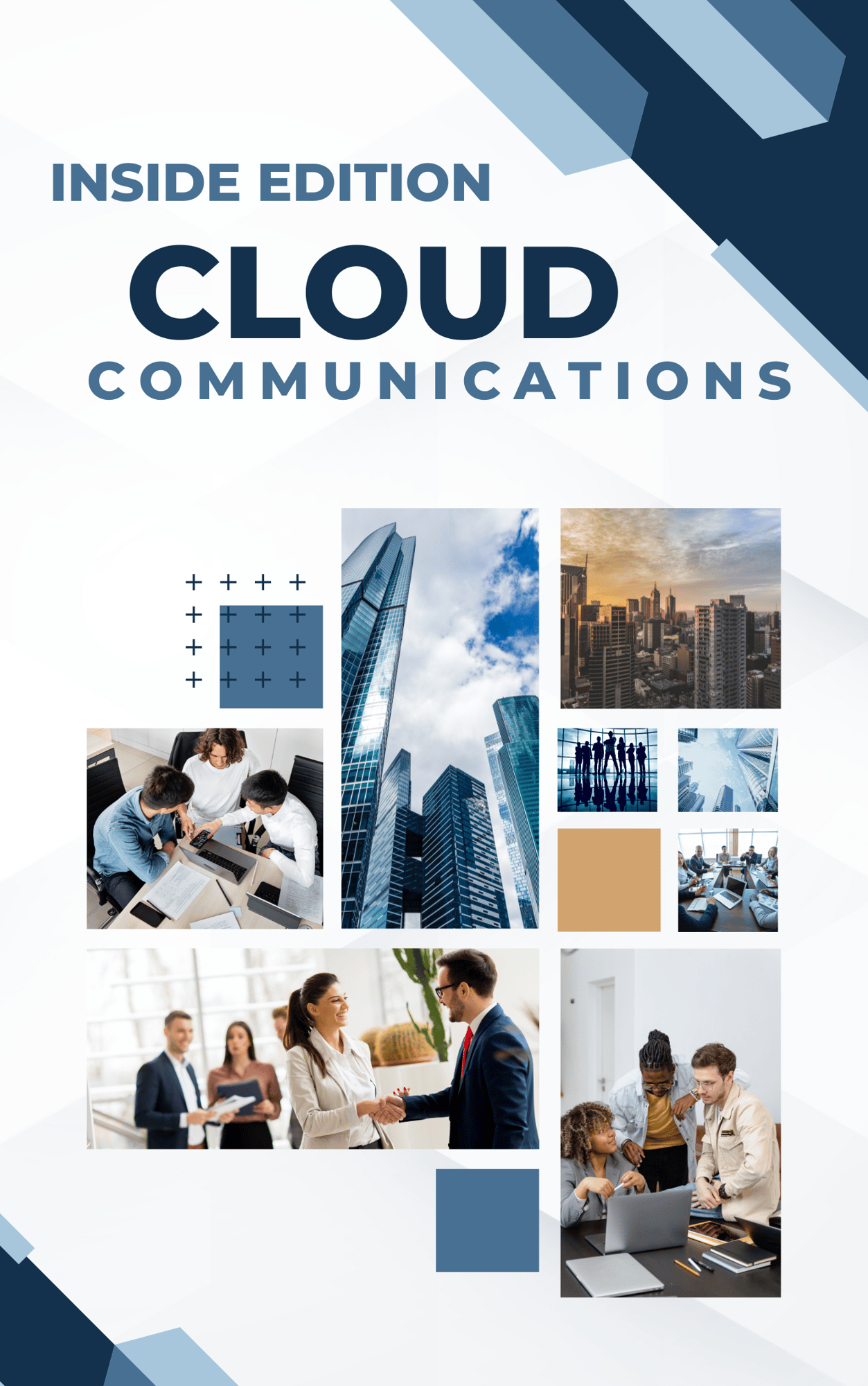
Comments